原作者:Philippe Breault
原文地址:http://www.developerphil.com/…the-day-roundup-2/
关于快捷键
Android Studio 提供了不同的按键对应关系(在快捷键和动作之间的映射).你能看到你正在使用的案件映射,通过Settings->KeyMap.
1.重复的行
| Mac | Win&Linux |
|---|---|
| cmd+d | ctrl+d |
它可以复制当前行并且粘贴它到下一行,不会影响剪切板的内容。
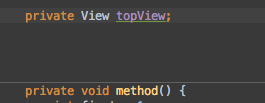
原作者:Philippe Breault
原文地址:http://www.developerphil.com/…the-day-roundup-2/
Android Studio 提供了不同的按键对应关系(在快捷键和动作之间的映射).你能看到你正在使用的案件映射,通过Settings->KeyMap.
| Mac | Win&Linux |
|---|---|
| cmd+d | ctrl+d |
它可以复制当前行并且粘贴它到下一行,不会影响剪切板的内容。
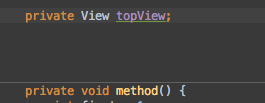
原作者:Philippe Breault
原文地址:http://www.developerphil.com/…day-roundup-1/
Android Studio 提供了不同的按键对应关系(在快捷键和动作之间的映射).你能看到你正在使用的案件映射,通过Settings->KeyMap.
| Mac | Win&Linux |
|---|---|
| cmd+shift+f7 | ctrl+shift+f7 |
高亮显示光标所在的字符,这不仅仅是一个简单的匹配模式,它会了解当前的范围,并且高亮范围内同类的字符。你可以向上、向下浏览,通过:Edit -> Find -> Find Next/Previous
其他提示:
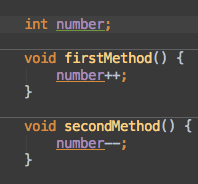
| Shortcut | Description |
|---|---|
Windows Key  |
Open and close the Start menu. |
 +1, +1, +2,etc. +2,etc. |
Switch to the desktop and launch the nth application in the taskbar. For example,  +1 launches whichever application is first in the list, numbered from left to right. +1 launches whichever application is first in the list, numbered from left to right. |
 +A +A |
Open the action center. |
 +B +B |
Highlight the notification area. |
 +C +C |
Launch Cortana into listening mode[注1]. Users can begin to speak to Cortana immediately. |
 +D +D |
Switch between Show Desktop (hides/shows any applications and other windows) and the previous state. |
 +E +E |
Switch to the desktop and launch File Explorer with the Quick Access tab displayed. |
 +H +H |
Open the action center. |
 +I +I |
Open the action center. |
 +K +K |
Open the Connect pane to connect to wireless displays and audio devices. |
 +L +L |
Lock the device and go to the Lock screen. |
 +M +M |
Switch to the desktop and minimize all open windows. |
 +O +O |
Lock device orientation. |
 +P +P |
Open the Project pane to search and connect to external displays and projectors. |
 +R +R |
Display the Run dialog box. |
 +S +S |
Launch Cortana.[注2] Users can begin to type a query immediately. |
 +T +T |
Cycle through the apps on the taskbar. |
 +U +U |
Launch the Ease of Access Center. |
 +A +A |
Cycle through notifications. |
 +V +V |
Open the action center. |
 +X +X |
Open the advanced menu in the lower-left corner of the screen. |
 +Z +Z |
Open the app-specific command bar. |
 +Enter +Enter |
Launch Narrator. |
 + Space + Space |
Switch input language and keyboard layout. |
 +Tab +Tab |
Open Task view. |
 +, +, |
Peek at the desktop. |
 +Plus Sign +Plus Sign |
Zoom in. |
 +Minus Sign +Minus Sign |
Zoom out. |
 +ESCAPE +ESCAPE |
Close Magnifier. |
 +LEFT ARROW +LEFT ARROW |
Dock the active window to the left half of the monitor. |
 +RIGHT ARROW +RIGHT ARROW |
Dock the active window to the right half of the monitor. |
 +UP ARROW +UP ARROW |
Maximize the active window vertically and horizontally. |
 +DOWN ARROW +DOWN ARROW |
Restore or minimize the active window. |
 +SHIFT UP ARROW +SHIFT UP ARROW |
Maximize the active window vertically, maintaining the current width. |
 +SHIFT DOWN ARROW +SHIFT DOWN ARROW |
Restore or minimize the active window vertically, maintaining the current width. |
 +SHIFT LEFT ARROW +SHIFT LEFT ARROW |
With multiple monitors, move the active window to the monitor on the left. |
 +SHIFT RIGHT ARROW +SHIFT RIGHT ARROW |
With multiple monitors, move the active window to the monitor on the right. |
 +HOME +HOME |
Minimize all nonactive windows; restore on second keystroke. |
 +PRNT SCRN +PRNT SCRN |
Take a picture of the screen and place it in the Computer>Pictures>Screenshots folder. |
 +CTRL+LEFT/RIGHT ARROW +CTRL+LEFT/RIGHT ARROW |
Switch to the next or previous virtual desktop. |
 +CTRL+D +CTRL+D |
Create a new virtual desktop. |
 +CTRL_F4 +CTRL_F4 |
Close the current virtual desktop. |
 +? +? |
Launch the Windows Feedback App. |
[注1]: If Cortana is unavailable or disabled, this shortcut has no function.
[注2]: Cortana is only available in certain countries/regions, and some Cortana features might not be available everywhere. If Cortana is unavailable or disabled, this command opens Search.